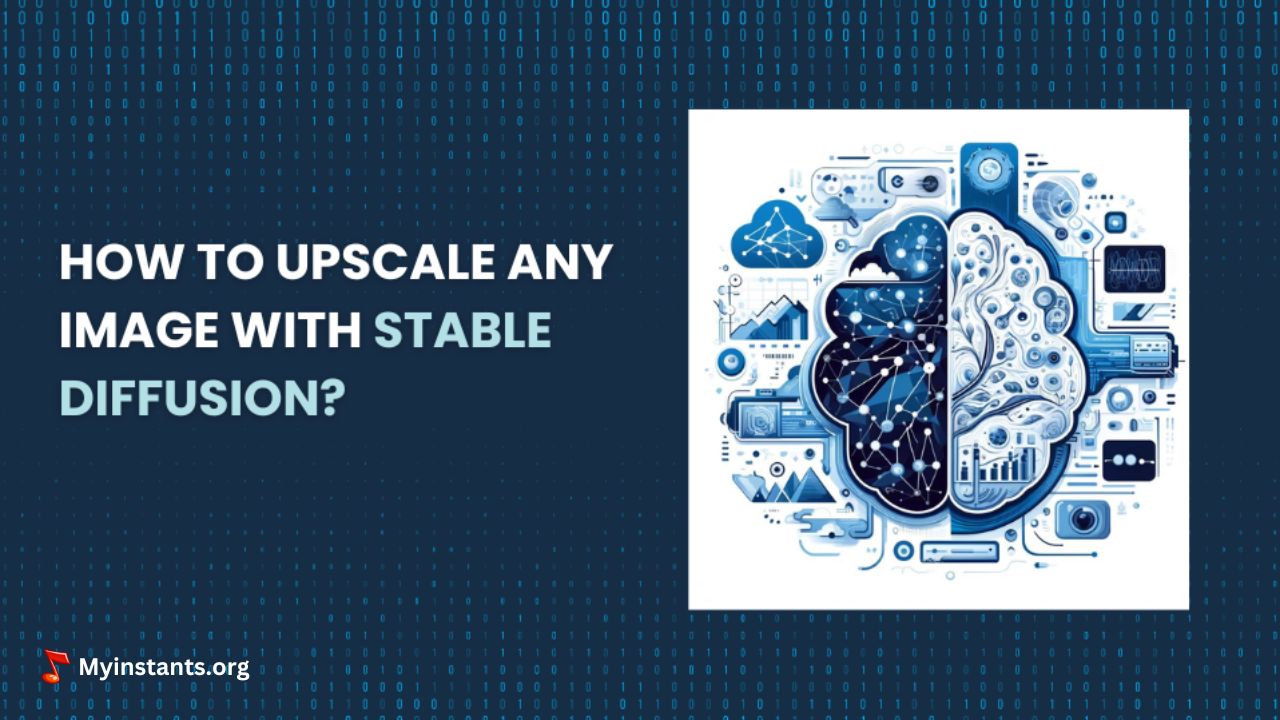Key takeaways
- AI image upscaling with Stable Diffusion is a big improvement over traditional methods.
- It uses machine learning to make images larger and clearer without losing quality.
- This technology is great for all kinds of uses.
- Easy and quick guide to upscale images is using the online tool.
- The Reimagine Upscaler feature on ImgUpscaler provides an easy and quick way to upscale images online.
- Steps include selecting an image, navigating to the website, creating an account, uploading the image, and downloading the upscaled version.
Image upscaling refers to increasing the resolution of the image without losing its quality. In traditional methods, when we upscale an image, it looks blurry. However, recent AI-driven methods use machine learning. So, when they upscale an image it looks clearer and accurate.
Stable diffusion is a modern AI model that is used for high-quality image processing like upscaling. This model is far better than traditional methods. It reduces the artifacts and overall improves the quality of the image.In this article we will talk about How to AI upscale any image with stable diffusion and much more. So, let’s begin.
Also see: How To Get Rid Of A Stye Overnight Fast At Home?
Part 01: What is Stable Diffusion?
Stable Diffusion is a type of generative model. It uses diffusion processes to enhance an image. It works by first adding noise to an image and then reversing it. Ultimately, this method enhances the resolution and detail of the image in the process.
Benefits of Using Stable Diffusion
Stable Diffusion offers several benefits, but few are given here. The first one is High-Quality Upscaling that produces images with less artifacts and maintains its details.
The second benefit of using stable diffusion is that it works well with various types of images and resolutions. So, it is quite versatile. The last benefit is Efficiency. This model can upscale images quickly and effectively. So, it is suitable for both professional and casual use.
Part 02: Preparatory steps Before Image Upscaling Process
Here are a few preparatory steps that you need to do before the image upscaling process.
Requirements
First thing to start your image upscaling, get your hands on a computer that has a modern CPU and GPU. Mostly NVIDIA GPUs are recommended for fast processing. In the software, you’ll need Python, PyTorch, and other libraries. Make sure you have enough disk space to store the models and images.
Set Up the Environment
In the second step install the required software and libraries. Then access stable diffusion models from reliable sources. And load them into your Python environment.
People mostly don’t get time to do this long process and upscale images. The easy shortcut is to use an online image upscaling tool. It has a new feature “Reimagine Upscaler” that creates a new version of your image easily.
Also see: Where Is Washington DC Located On The Map?
Part 03: Steps to AI Upscale an Image (Easy & Quick)
Here are steps given below that you can use to upscale an image with img upscaler.
Step 1: Image Selection
Now to start the upscaling process, select a desired image. The right image is important for good upscaling. Choose a high-quality image with clear details and little compression.
Step 2: Go to the website
Open imgupscaler.com and then select the Reimagine Upscaler feature.
Step 3: Create an Account
Before you proceed, you need to create an account on the site before using that feature. Use an email and strong password to sign up. You will get a verification email. To complete verification, click the link sent to your email.
Step 4: Now Upload the Image
To use the image upscaling tool, enter your desired prompt (e.g., “high quality, more details, 4k”). Select an upscaling model, such as “Portrait Model – 2048px” for portraits. Adjust the creativity slider (e.g., 0.3 for minimal creative changes) and set the resemblance strength slider (e.g., 7 to maintain the original likeness). This process enhances image resolution and detail effectively.
Step 5: Preview and Download the Image
At the end, preview the results. Now if you are satisfied with the results, click the download button.
Also see: 8 Top Low-Stress High-Paying Jobs For Amazing Life
Part 04: The Future of AI Image Processing
AI image processing is quickly improving with new technologies. Advances in deep learning and neural networks will make images look even better and process faster. This means we can do more complex image edits.
Future models will be more efficient and work with more types of images and resolutions. These new models will create clearer and more detailed images with fewer mistakes.
Real-time image processing is becoming a reality. With better hardware and software, soon you might be able to upscale images instantly. This will make high-quality image processing available for everyday use, like in mobile apps and video streaming.
Also see: Myinstants – Meme SoundBoard & Sound Buttons
Part 05: Wrap Up
Stable Diffusion is an AI image upscaling method. It enhances images without quality loss. It’s useful for various applications like photography and scientific imaging. Our article introduces Stable Diffusion and offers a guide on using ImgUpscaler’s Reimagine Upscaler. The future of AI image processing is promising.
For more such interesting content, keep reading Myinstants Blog.